Crosspost from https://global-sharepoint.com/powershell/how-to-start-sharepoint-list-workflow-using-powershell/
I've used this with great success on SharePoint 2016. I'm cross-posting this here so that I do not lose this info.
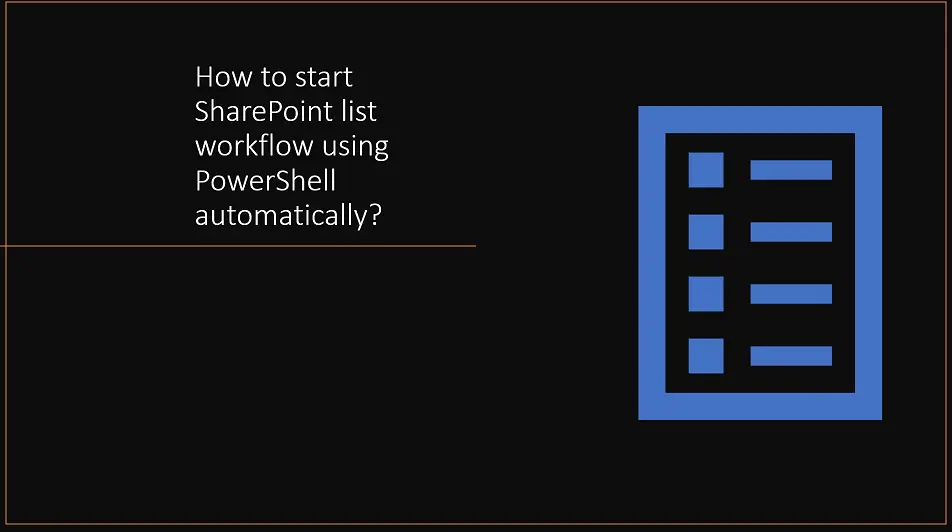
How to start SharePoint list workflow using PowerShell
In this blog, we will learn how to start the SharePoint list workflow using PowerShell script. Many times, due to the business reasons or technical problems we might need to start the SharePoint list workflow programmatically for all the list items.
Key Highlights
- How to start the SharePoint list workflow using PowerShell.
PowerShell script to start the SharePoint list workflow programmatically for all the list items.
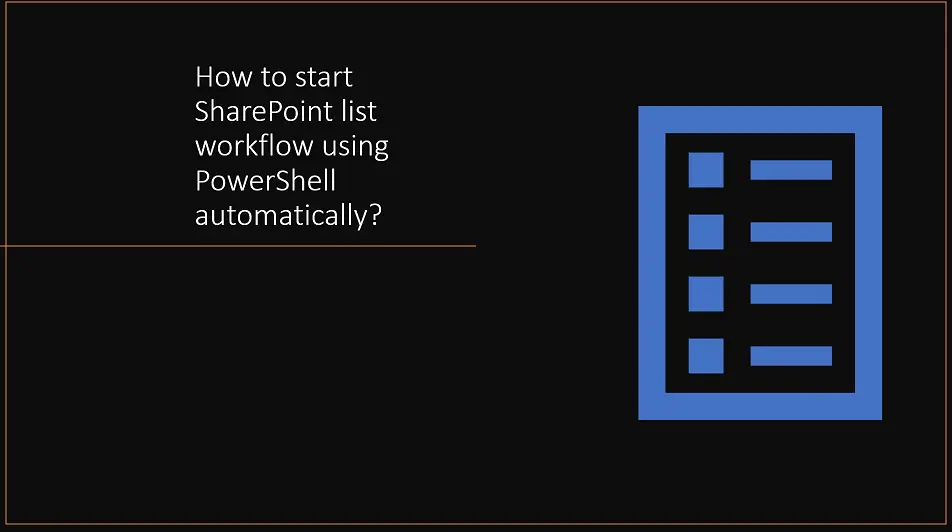
1 2 3 4 5 6 7 8 9 10 11 12 13 14 15 16 17 18 19 20 21 22 23 24 25 26 27 28 29 30 31 32 33 34 35 36 37 38 39 40 41 42 43 44 45 46 47 48 49 50 51 52 53 54 55 56 57 58 59 60 61 62 63 64 65 66 67 68 69 70 71 72 73 74 75 76 77 78 | #The below script is used to start the workflow in SharePoint list items programmatically.Add-PSSnapin Microsoft.Sharepoint.Powershellcls$fileName = "Workflow Start Report"#'yyyyMMddhhmm yyyyMMdd$enddate = (Get-Date).tostring("yyyyMMddhhmmss")#$filename = $enddate + '_VMReport.doc'$logFileName = $fileName +"_"+ $enddate+"_Log.txt"$invocation = (Get-Variable MyInvocation).Value$directoryPath = Split-Path $invocation.MyCommand.Path$directoryPathForLog=$directoryPath+"\"+"LogFiles"if(!(Test-Path -path $directoryPathForLog)){New-Item -ItemType directory -Path $directoryPathForLog#Write-Host "Please Provide Proper Log Path" -ForegroundColor Red}#$logPath = $directoryPath + "\" + $logFileName$logPath = $directoryPathForLog + "\" + $logFileName$isLogFileCreated = $Falsefunction Write-Log([string]$logMsg){if(!$isLogFileCreated){Write-Host "Creating Log File..."if(!(Test-Path -path $directoryPath)){Write-Host "Please Provide Proper Log Path" -ForegroundColor Red}else{$script:isLogFileCreated = $TrueWrite-Host "Log File ($logFileName) Created..."[string]$logMessage = [System.String]::Format("[$(Get-Date)] - {0}", $logMsg)Add-Content -Path $logPath -Value $logMessage}}else{[string]$logMessage = [System.String]::Format("[$(Get-Date)] - {0}", $logMsg)Add-Content -Path $logPath -Value $logMessage}}$wfManager = $web.Site.WorkFlowManager;$myList = $web.Lists["TestList"]; #Your list name$association = $myList.WorkflowAssociations.GetAssociationByName("Test Workflow 2020","en-US"); #Pass your list name and culture string like en-US$myView = $myList.Views["All Items"]; #Pass the view name like "All Items"$listItems = $myList.GetItems($myView);$associationData = $association.AssociationData;foreach ($oneItem in $listItems){try{$wf = $wfManager.StartWorkFlow($oneItem,$association,$associationData,$true);$message="Workflow has been started on: "+$oneItemWrite-Host $message -BackgroundColor Green}catch{$ErrorMessage = $_.Exception.Message +"in starting the workflow on!: " +$oneItemWrite-Host $ErrorMessage -BackgroundColor RedWrite-Log $ErrorMessage}}Write-host "The execution has been completed Successfully " |
Summary:
Thus, in this PowerShell script – we have learned about how to start SharePoint workflow for all items in the list using the PowerShell script programmatically or how to start a workflow on multiple items on a list.

0 comments:
Post a Comment
Note: Only a member of this blog may post a comment.