Remove Some Special Characters From Text String With User Defined Function
The following VBA code can help you to remove the specific characters you need, please do as follows:
1. Hold down the ALT + F11 keys to open the Microsoft Visual Basic for Applications window.
2. Click Insert > Module, and paste the following code in the Module Window.
VBA code: Remove some special characters from text string
1
2
3
4
5
6
7
8
9
10
| Function RemoveSpecial(Str As String) As String'updatebyExtendoffice 20160303 Dim xChars As String Dim I As Long xChars = "#$%()^*&" For I = 1 To Len(xChars) Str = Replace$(Str, Mid$(xChars, I, 1), "") Next RemoveSpecial = StrEnd Function |
3. Then save and close this code, go back to the worksheet, and enter this formula: =removespecial(A2) into a blank cell where you want to put the result, see screenshot:
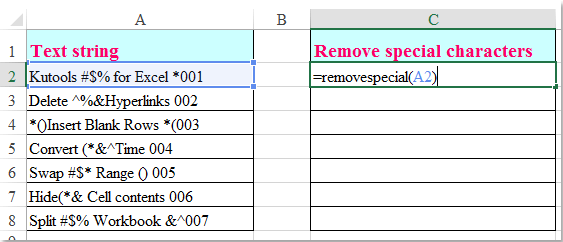
4. And then drag the fill handle down to the cells which you want to apply this formula, and all the special characters that you needn’t have been removed from the text string, see screenshot:
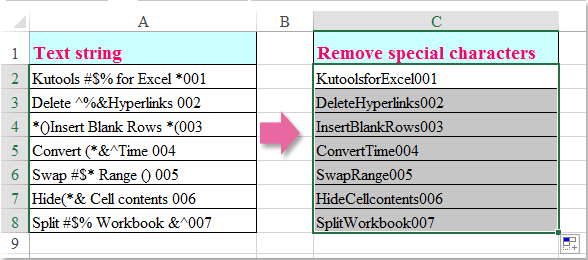
Note: In the above code, you can change the special characters #$%()^*& to any others that you want to remove.

0 comments:
Post a Comment
Note: Only a member of this blog may post a comment.